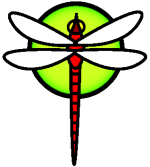Booting
The DragonFly Booting Process
Synopsis
The process of starting a computer and loading the operating system is referred to as the bootstrap process, or simply booting. DragonFly's boot process provides a great deal of flexibility in customizing what happens when you start the system, allowing you to select from different operating systems installed on the same computer, or even different versions of the same operating system or installed kernel.
This chapter details the configuration options you can set and how to customize the DragonFly boot process. This includes everything that happens until the DragonFly kernel has started, probed for devices, and started init(8). If you are not quite sure when this happens, it occurs when the text color changes from bright white to grey.
After reading this chapter, you will know:
What the components of the DragonFly bootstrap system are, and how they interact.
The options you can give to the components in the DragonFly bootstrap to control the boot process.
The basics of device.hints(5).
x86 Only: This chapter only describes the boot process for DragonFly running on x86 systems.
The Booting Problem
Turning on a computer and starting the operating system poses an interesting dilemma. By definition, the computer does not know how to do anything until the operating system is started. This includes running programs from the disk. So if the computer can not run a program from the disk without the operating system, and the operating system programs are on the disk, how is the operating system started?
This problem parallels one in the book The Adventures of Baron Munchausen. A character had fallen part way down a manhole, and pulled himself out by grabbing his bootstraps, and lifting. In the early days of computing the term bootstrap was applied to the mechanism used to load the operating system, which has become shortened to booting.
On x86 hardware the Basic Input/Output System (BIOS) is responsible for loading the operating system. To do this, the BIOS looks on the hard disk for the Master Boot Record (MBR), which must be located on a specific place on the disk. The BIOS has enough knowledge to load and run the MBR, and assumes that the MBR can then carry out the rest of the tasks involved in loading the operating system possibly with the help of the BIOS.
The code within the MBR is usually referred to as a boot manager, especially when it interacts with the user. In this case the boot manager usually has more code in the first track of the disk or within some OS's file system. (A boot manager is sometimes also called a boot loader, but FreeBSD uses that term for a later stage of booting.) Popular boot managers include boot0 (a.k.a. Boot Easy , the standard DragonFly boot manager), Grub , GAG , and LILO . (Only boot0 fits within the MBR.)
If you have only one operating system installed on your disks then a standard PC MBR will suffice. This MBR searches for the first bootable (a.k.a. active) slice on the disk, and then runs the code on that slice to load the remainder of the operating system. The MBR installed by fdisk(8), by default, is such an MBR. It is based on /boot/mbr.
If you have installed multiple operating systems on your disks then you can install a different boot manager, one that can display a list of different operating systems, and allows you to choose the one to boot from. Two of these are discussed in the next subsection.
The remainder of the DragonFly bootstrap system is divided into three stages. The first stage is run by the MBR, which knows just enough to get the computer into a specific state and run the second stage. The second stage can do a little bit more, before running the third stage. The third stage finishes the task of loading the operating system. The work is split into these three stages because the PC standards put limits on the size of the programs that can be run at stages one and two. Chaining the tasks together allows DragonFly to provide a more flexible loader.
The kernel is then started and it begins to probe for devices and initialize them for use. Once the kernel boot process is finished, the kernel passes control to the user process init(8), which then makes sure the disks are in a usable state. init(8) then starts the user-level resource configuration which mounts file systems, sets up network cards to communicate on the network, and generally starts all the processes that usually are run on a DragonFly system at startup.
The Boot Manager and Boot Stages
The Boot Manager
The code in the MBR or boot manager is sometimes referred to as stage zero of the boot process. This subsection discusses two of the boot managers previously mentioned: boot0 and LILO .
The boot0 * Boot Manager:* The MBR installed by FreeBSD's installer or boot0cfg(8), by default, is based on /boot/boot0. (The boot0 program is very simple, since the program in the MBR can only be 446 bytes long because of the slice table and 0x55AA identifier at the end of the MBR.) If you have installed boot0 and multiple operating systems on your hard disks, then you will see a display similar to this one at boot time:
Example 7-1. boot0 Screenshot
F1 DOS
F2 FreeBSD
F3 Linux
F4 ??
F5 Drive 1
Default: F2
Other operating systems, in particular Windows®, have been known to overwrite an existing MBR with their own. If this happens to you, or you want to replace your existing MBR with the DragonFly MBR then use the following command:
# fdisk -B -b /boot/boot0 device
where ***device*** is the device that you boot from, such as ad0 for the first IDE disk, ad2 for the first IDE disk on a second IDE controller, da0 for the first SCSI disk, and so on. Or, if you want a custom configuration of the MBR, use boot0cfg(8).
The LILO Boot Manager: To install this boot manager so it will also boot DragonFly, first start Linux and add the following to your existing /etc/lilo.conf configuration file:
other=/dev/hdXY
table=/dev/hdX
loader=/boot/chain.b
label=DragonFly
In the above, specify DragonFly's primary partition and drive using Linux specifiers, replacing ***X*** with the Linux drive letter and ***Y*** with the Linux primary partition number. If you are using a SCSI drive, you will need to change ***/dev/hd*** to read something similar to ***/dev/sd***. The loader=/boot/chain.b line can be omitted if you have both operating systems on the same drive. Now run /sbin/lilo -v to commit your new changes to the system; this should be verified by checking its screen messages.
Stage One, /boot/boot1, and Stage Two, /boot/boot2
Conceptually the first and second stages are part of the same program, on the same area of the disk. Because of space constraints they have been split into two, but you would always install them together. They are copied from the combined file /boot/boot by the installer or disklabel (see below).
They are located outside file systems, in the first track of the boot slice, starting with the first sector. This is where boot0, or any other boot manager, expects to find a program to run which will continue the boot process. The number of sectors used is easily determined from the size of /boot/boot.
They are found on the boot sector of the boot slice, which is where boot0, or any other program on the MBR expects to find the program to run to continue the boot process. The files in the /boot directory are copies of the real files, which are stored outside of the DragonFly file system.
boot1 is very simple, since it can only be 512 bytes in size, and knows just enough about the DragonFly disklabel, which stores information about the slice, to find and execute boot2.
boot2 is slightly more sophisticated, and understands the DragonFly file system enough to find files on it, and can provide a simple interface to choose the kernel or loader to run.
Since the loader is much more sophisticated, and provides a nice easy-to-use boot configuration, boot2 usually runs it, but previously it was tasked to run the kernel directly.
Example 7-2. boot2 Screenshot
>> DragonFly/i386 BOOT
Default: 0:ad(0,a)/boot/loader
boot:
If you ever need to replace the installed boot1 and boot2 use disklabel(8):
# disklabel -B diskslice
where ***diskslice*** is the disk and slice you boot from, such as ad0s1 for the first slice on the first IDE disk.
Stage Three, /boot/loader
The loader is the final stage of the three-stage bootstrap, and is located on the file system, usually as /boot/loader.
The loader is intended as a user-friendly method for configuration, using an easy-to-use built-in command set, backed up by a more powerful interpreter, with a more complex command set.
Loader Program Flow
During initialization, the loader will probe for a console and for disks, and figure out what disk it is booting from. It will set variables accordingly, and an interpreter is started where user commands can be passed from a script or interactively.
The loader will then read /boot/loader.rc, which by default reads in /boot/defaults/loader.conf which sets reasonable defaults for variables and reads /boot/loader.conf for local changes to those variables. loader.rc then acts on these variables, loading whichever modules and kernel are selected.
Finally, by default, the loader issues a 10 second wait for key presses, and boots the kernel if it is not interrupted. If interrupted, the user is presented with a prompt which understands the easy-to-use command set, where the user may adjust variables, unload all modules, load modules, and then finally boot or reboot.
Loader Built-In Commands
These are the most commonly used loader commands. For a complete discussion of all available commands, please see loader(8).
autoboot
***seconds***: Proceeds to boot the kernel if not interrupted within the time span given, in seconds. It displays a countdown, and the default time span is 10 seconds.boot [
***-options***] [***kernelname***]: Immediately proceeds to boot the kernel, with the given options, if any, and with the kernel name given, if it is.
*boot-conf: Goes through the same automatic configuration of modules based on variables as what happens at boot. This only makes sense if you use unload first, and change some variables, most commonly kernel.
help [
***topic***]: Shows help messages read from/boot/loader.help. If the topic given isindex, then the list of available topics is given.include
***filename***...: Processes the file with the given filename. The file is read in, and interpreted line by line. An error immediately stops the include command.load [
-t***type***]***filename***: Loads the kernel, kernel module, or file of the type given, with the filename given. Any arguments after filename are passed to the file.ls [
-l] [***path***]: Displays a listing of files in the given path, or the root directory, if the path is not specified. If-lis specified, file sizes will be shown too.lsdev [
-v]: Lists all of the devices from which it may be possible to load modules. If-vis specified, more details are printed.lsmod [
-v]: Displays loaded modules. If-vis specified, more details are shown.more
***filename***: Displays the files specified, with a pause at eachLINESdisplayed.reboot: Immediately reboots the system.
set
***variable***, set***variable***=***value***: Sets the loader's environment variables.unload: Removes all loaded modules.
Loader Examples
Here are some practical examples of loader usage:
To simply boot your usual kernel, but in single-user mode:
boot -sTo unload your usual kernel and modules, and then load just your old (or another) kernel:
unload load kernel.oldYou can use
kernel.GENERICto refer to the generic kernel that comes on the install disk, orkernel.oldto refer to your previously installed kernel (when you have upgraded or configured your own kernel, for example).Note: Use the following to load your usual modules with another kernel:
unload set kernel="kernel.old" boot-confTo load a kernel configuration script (an automated script which does the things you would normally do in the kernel boot-time configurator):
load -t userconfig_script /boot/kernel.conf
Kernel Interaction During Boot
Once the kernel is loaded by either loader (as usual) or boot2 (bypassing the loader), it examines its boot flags, if any, and adjusts its behavior as necessary.
Kernel Boot Flags
Here are the more common boot flags:
-a:: during kernel initialization, ask for the device to mount as the root file system.-C:: boot from CDROM.-c:: run UserConfig, the boot-time kernel configurator-s:: boot into single-user mode-v:: be more verbose during kernel startup
Note: There are other boot flags; read boot(8) for more information on them.
Init: Process Control Initialization
Once the kernel has finished booting, it passes control to the user process init(8), which is located at /sbin/init, or the program path specified in the init_path variable in loader.
Automatic Reboot Sequence
The automatic reboot sequence makes sure that the file systems available on the system are consistent. If they are not, and fsck(8) cannot fix the inconsistencies, init(8) drops the system into single-user mode for the system administrator to take care of the problems directly.
Single-User Mode
This mode can be reached through the automatic reboot sequence, or by the user booting with the -s option or setting the boot_single variable in loader.
It can also be reached by calling shutdown(8) without the reboot (-r) or halt (-h) options, from multi-user mode.
If the system console is set to insecure in /etc/ttys, then the system prompts for the root password before initiating single-user mode.
'Example 7-3. An Insecure Console in /etc/ttys'
# name getty type status comments
#
# If console is marked "insecure", then init will ask for the root password
# when going to single-user mode.
console none unknown off insecure
Note: An insecure console means that you consider your physical security to the console to be insecure, and want to make sure only someone who knows the root password may use single-user mode, and it does not mean that you want to run your console insecurely. Thus, if you want security, choose insecure, not secure.
Multi-User Mode
If init(8) finds your file systems to be in order, or once the user has finished in single-user mode, the system enters multi-user mode, in which it starts the resource configuration of the system.
Resource Configuration (rc)
The resource configuration system reads in configuration defaults from /etc/defaults/rc.conf, and system-specific details from /etc/rc.conf, and then proceeds to mount the system file systems mentioned in /etc/fstab, start up networking services, start up miscellaneous system daemons, and finally runs the startup scripts of locally installed packages.
The rc(8) manual page is a good reference to the resource configuration system, as is examining the scripts themselves.
Shutdown Sequence
Upon controlled shutdown, via shutdown(8), init(8) will attempt to run the script /etc/rc.shutdown, and then proceed to send all processes the TERM signal, and subsequently the KILL signal to any that do not terminate timely.
To power down a DragonFly machine on architectures and systems that support power management, simply use the command poweroff or shutdown -p now to turn the power off immediately. To just reboot a DragonFly system, just use shutdown -r now. You need to be root or a member of operator group to run shutdown(8). The halt(8) and reboot(8) commands can also be used, please refer to their manual pages and to shutdown(8)'s one for more information.
Note: Power management requires acpi(4) support in the kernel or loaded as a module, or apm(4) support.