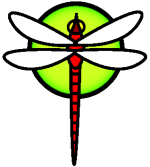Configuration
Configuration and Tuning
Originally written by Chern Lee. Based on a tutorial written by Mike Smith. Also based on tuning(7) written by Matt Dillon.
- Configuration
- Configuration and Tuning
- Synopsis
- Initial Configuration
- Core Configuration
- Application Configuration
- Starting Services
- Configuring the cron Utility
- Using rc under DragonFly
- Setting Up Network Interface Cards
- Virtual Hosts
- Configuration Files
- Tuning with sysctl
- Tuning Disks
- Tuning Kernel Limits
- Adding Swap Space
- Power and Resource Management
- Using and Debugging DragonFly ACPI
Synopsis
One of the more important aspects of DragonFly is system configuration. Correct system configuration helps prevent headaches and ensures that the system runs smoothly under loaded conditions. This chapter will explain much of the DragonFly configuration process, including some of the parameters which can be set to tune a DragonFly system.
After reading this chapter, you will know:
How to efficiently work with file systems and swap partitions.
The basics of
rc.confconfiguration andrc.dstartup systems.How to configure and test a network card.
How to configure virtual hosts on your network devices.
How to use the various configuration files in
/etc.How to tune DragonFly using
sysctlvariables.How to tune disk performance and modify kernel limitations.
Initial Configuration
Partition Layout
Base Partitions
Typically all partitions related to a DragonFly system are configured with disklabel(8) . In the old days major subsystem directories such as /var and /usr were placed in their own partition, but in modern times nearly everything is just loaded onto the root filesystem.
By convention, partitions are configured as follows: a: boot, b: swap, and d: root, and the disklabel is placed in slice 1 of the drive whether it is formatted with [fdisk(8)] (http://leaf.dragonflybsd.org/cgi/web-man?command=fdisk§ion=8) or with [gpt(8)] (http://leaf.dragonflybsd.org/cgi/web-man?command=gpt§ion=8). For legacy boot, drives are formatted with [fdisk(8)] and for UEFI boot drives are formatted with [gpt(8)] and slice 0 contains the msdos gpt filesystem. The initial formatting of the drive can be mostly automated up to the point where you install a disklabel, see the respective manual pages.
Sometimes it is useful to separate data you wish to backup from data that you do not wish to backup. By convention, on DragonFly, data that you do not wish to backup would be placed in e: build, mounted on /build, with sub-directories 'var.crash', 'usr.obj' 'var.tmp', 'tmp', and so forth which you use fstab to null-mount onto their normal locations of '/var/crash', '/usr/obj', '/var/tmp', and '/tmp'. Remember that /var/tmp and /tmp must be chmod'd with the sticky bit set, i.e. 1777.
Also by convention, the normal way to have a '/tmp' and a '/var/tmp' is to specify them as TMPFS filesystems in '/etc/fstab' rather than directories on the drive. At least '/tmp' anyhow. '/var/tmp' is supposed to be somewhat persistent but it doesn't have to be.
When selecting partition sizes, keep the space requirements in mind. Running out of space in one partition while barely using another can be a hassle. We recommend the following sizes:
a: 1g 4.2BSD (i.e. UFS) /boot
b: <approx-2x-system-ram> swap
d: * HAMMER or HAMMER2 root (/)
We recommend a 1 gigabyte boot partition, a swap partition approximately 2x system memory, with some caveats (see below) and then a root partition that holds the remainder of the drive. If you use the additional e: /build convention, we recommend not skimping on either the root partition or the /build partition, but the larger one really depends on your intentions. For example, if you intend to hold a large project on the system and do not wish for it to reside on /root, you might decide to use /build for that and leave things like /tmp and /var/tmp and such on root. It's really up to you.
Swap Partition
As a rule of thumb, the swap partition should be about double the size of system memory (RAM). For example, if the machine has 4g (gigabytes) of memory, the swap file should be around 8g. Systems with less memory may perform better with more swap. Systems with huge amounts of memory, however, do not necessarily need to have 2x system ram as swap space. We recommend at least 1x system memory to allow dumps to work in such cases.
If your storage space is severely limited, definitely specify less swap than the recommendation so you have space for the normal filesystems. However, very tiny amounts of swap on systems with large amounts of ram may cause degenerate paging behavior so do not make the swap partition too small.
Swap is best served on fast media such as a SSD. If you have multiple SSDs, then spreading your swap space across them will result in higher paging performance. Note that swap is generally allocated linearly and often not heavily used. This is actually optimal for use on a SSD because all that unused space can be automatically trimmed on boot using the 'trim' option as part of the fstab line for the swap setup. TRIM is dangerous and must be enabled via sysctl as well for this to work. But since swap tends to be used sparingly, having most of its space pre-trimmed means the SSD can use it as spare space to improve wear leveling.
If swap is not expected to be used heavily, just swapping to one device is perfectly fine.
DragonFly can accommodate huge amounts of swap, hundreds of gigabytes or even more if desired. Large amounts of swap are typically only configured when using the [swapcache(8)] (http://leaf.dragonflybsd.org/cgi/web-man?command=swapcache§ion=8) feature, described later.
Why Partition?
On modern systems the disk is formatted with GPT slices. GPT can accomodate individual slices per filesystem, but it isn't really convenient to edit and display, and the DragonFly disklabel has certain advantages in that it will automatically align partitions on physical 1MB boundaries regardless of whether the disklabel itself is aligned in the slice it was placed in.
The Convention for DragonFly is thus to put DragonFly related partitions in a disklabel as previously described, in slice 1, and not spread them out onto different GPT slices. This puts everyone on the same page when dealing with maintenance of the system.
CategoryHandbook
CategoryHandbook-configuration
Core Configuration
The principal location for system configuration information is within /etc/rc.conf. This file contains a wide range of configuration information, principally used at system startup to configure the system. Its name directly implies this; it is configuration information for the rc* files.
An administrator should make entries in the rc.conf file to override the default settings from /etc/defaults/rc.conf. The defaults file should not be copied verbatim to /etc - it contains default values, not examples. All system-specific changes should be made in the rc.conf file itself.
A number of strategies may be applied in clustered applications to separate site-wide configuration from system-specific configuration in order to keep administration overhead down. The recommended approach is to place site-wide configuration into another file, such as /etc/rc.conf.site, and then include this file into /etc/rc.conf, which will contain only system-specific information.
As rc.conf is read by sh(1) it is trivial to achieve this. For example:
rc.conf:
hostname="node15.example.com" network_interfaces="fxp0 lo0" ifconfig_fxp0="inet 10.1.1.1"rc.conf.site:
defaultrouter="10.1.1.254" saver="daemon" blanktime="100"
The rc.conf.site file can then be distributed to every system using rsync or a similar program, while the rc.conf file remains unique.
Upgrading the system using make world will not overwrite the rc.conf file, so system configuration information will not be lost.
CategoryHandbook
CategoryHandbook-configuration
Application Configuration
Typically, installed applications have their own configuration files, with their own syntax, etc. It is important that these files be kept separate from the base system, so that they may be easily located and managed by the package management tools.
Typically, these files are installed in /usr/local/etc. In the case where an application has a large number of configuration files, a subdirectory will be created to hold them.
Normally, when a port or package is installed, sample configuration files are also installed. These are usually identified with a .default suffix. If there are no existing configuration files for the application, they will be created by copying the .default files.
For example, consider the contents of the directory /usr/local/etc/apache24:
total 90
-rw-r--r-- 1 root wheel - 34K Jan 11 12:04 httpd.conf
-rw-r--r-- 1 root wheel - 13K Jan 11 12:02 magic
-rw-r--r-- 1 root wheel - 28K Jan 11 12:02 mime.types
-rw-r--r-- 1 root wheel - 11K Jan 11 12:02 ssl.conf
Starting Services
It is common for a system to host a number of services. These may be started in several different fashions, each having different advantages.
Software installed from a port or the packages collection will often place a script in /usr/local/etc/rc.d which is invoked at system startup with a start argument, and at system shutdown with a stop argument. This is the recommended way for starting system-wide services that are to be run as root, or that expect to be started as root. These scripts are registered as part of the installation of the package, and will be removed when the package is removed. This directory is automatically searched by the RC system and you can enable installed packages at boot from /etc/rc.conf the same way you enable system services.
A generic startup script in /usr/local/etc/rc.d looks like:
#!/bin/sh
echo -n ' FooBar'
case "$1" in
start)
/usr/local/bin/foobar
;;
stop)
kill -9 `cat /var/run/foobar.pid`
;;
*)
echo "Usage: `basename $0` {start|stop}" >&2
exit 64
;;
esac
exit 0
You can make a shell script executable with chmod(1) as shown below:
# chmod 755 "FooBar.sh"
Some services expect to be invoked by inetd(8) when a connection is received on a suitable port. This is common for mail reader servers (POP and IMAP, etc.). These services are enabled by editing the file /etc/inetd.conf. See inetd(8) for details on editing this file.
Some additional system services may not be covered by the toggles in /etc/rc.conf. These are traditionally enabled by placing the command(s) to invoke them in /etc/rc.local (which does not exist by default). Note that rc.local is generally regarded as the location of last resort; if there is a better place to start a service, do it there.
Note: Do not place any commands in /etc/rc.conf. To start daemons, or run any commands at boot time, place a script in /usr/local/etc/rc.d instead, or put special command sequences in /etc/rc.local, depending on the situation.
It is also possible to use the cron(8) daemon to start system services. This approach has a number of advantages, not least being that because cron(8) runs these processes as the owner of the crontab, services may be started and maintained by non-root users.
This takes advantage of a feature of cron(8): the time specification may be replaced by @reboot, which will cause the job to be run when cron(8) is started shortly after system boot.
CategoryHandbook
CategoryHandbook-configuration
Configuring the cron Utility
*Contributed by Tom Rhodes. *
One of the most useful utilities in DragonFly is cron(8). The cron utility runs in the background and constantly checks the /etc/crontab file. The cron utility also checks the /var/cron/tabs directory, in search of new crontab files. These crontab files store information about specific functions which cron is supposed to perform at certain times.
The cron utility uses two different types of configuration files, the system crontab and user crontabs. The only difference between these two formats is the sixth field. In the system crontab, the sixth field is the name of a user for the command to run as. This gives the system crontab the ability to run commands as any user. In a user crontab, the sixth field is the command to run, and all commands run as the user who created the crontab; this is an important security feature.
Note: User crontabs allow individual users to schedule tasks without the need for root privileges. Commands in a user's crontab run with the permissions of the user who owns the crontab.
The root user can have a user crontab just like any other user. This one is different from /etc/crontab (the system crontab). Because of the system crontab, there's usually no need to create a user crontab for root.
Let us take a look at the /etc/crontab file (the system crontab):
# /etc/crontab - root's crontab for DragonFly
#
# (1)
#
SHELL=/bin/sh
PATH=/etc:/bin:/sbin:/usr/bin:/usr/sbin (2)
HOME=/var/log
#
#
#minute hour mday month wday who command (3)
#
#
*/5 * * * * root /usr/libexec/atrun (4)
Like most DragonFly configuration files, the
#character represents a comment. A comment can be placed in the file as a reminder of what and why a desired action is performed. Comments cannot be on the same line as a command or else they will be interpreted as part of the command; they must be on a new line. Blank lines are ignored.First, the environment must be defined. The equals (
=) character is used to define any environment settings, as with this example where it is used for theSHELL,PATH, andHOMEoptions. If the shell line is omitted,cronwill use the default, which issh. If thePATHvariable is omitted, no default will be used and file locations will need to be absolute. IfHOMEis omitted,cronwill use the invoking users home directory.This line defines a total of seven fields. Listed here are the values
minute,hour,mday,month,wday,who, andcommand. These are almost all self explanatory.minuteis the time in minutes the command will be run.houris similar to theminuteoption, just in hours.mdaystands for day of the month.monthis similar tohourandminute, as it designates the month. Thewdayoption stands for day of the week. All these fields must be numeric values, and follow the twenty-four hour clock. Thewhofield is special, and only exists in the/etc/crontabfile. This field specifies which user the command should be run as. When a user installs his or hercrontabfile, they will not have this option. Finally, thecommandoption is listed. This is the last field, so naturally it should designate the command to be executed.This last line will define the values discussed above. Notice here we have a
*/5listing, followed by several more*characters. These*characters mean first-last, and can be interpreted as every time. So, judging by this line, it is apparent that theatruncommand is to be invoked byrootevery five minutes regardless of what day or month it is. For more information on theatruncommand, see the atrun(8) manual page.Commands can have any number of flags passed to them; however, commands which extend to multiple lines need to be broken with the backslash ** continuation character.
This is the basic set up for every crontab file, although there is one thing different about this one. Field number six, where we specified the username, only exists in the system /etc/crontab file. This field should be omitted for individual user crontab files.
Installing a Crontab
Important: You must not use the procedure described here to edit/install the system crontab. Simply use your favorite editor: the cron utility will notice that the file has changed and immediately begin using the updated version. If you use crontab to load the /etc/crontab file you may get an error like root: not found because of the system crontab's additional user field.
To install a freshly written user crontab, first use your favorite editor to create a file in the proper format, and then use the crontab utility. The most common usage is:
% crontab crontab-file
In this example, crontab-file is the filename of a crontab that was previously created.
There is also an option to list installed crontab files: just pass the -l option to crontab and look over the output.
For users who wish to begin their own crontab file from scratch, without the use of a template, the crontab -e option is available. This will invoke the selected editor with an empty file. When the file is saved, it will be automatically installed by the crontab command.
If you later want to remove your user crontab completely, use crontab with the -r option.
Using rc under DragonFly
*Contributed by Tom Rhodes. *
DragonFly uses the NetBSD® rc.d system for system initialization. Users should notice the files listed in the /etc/rc.d directory. Many of these files are for basic services which can be controlled with the start, stop, and restart options. For instance, sshd(8) can be restarted with the following command:
# /etc/rc.d/sshd restart
This procedure is similar for other services. Of course, services are usually started automatically as specified in rc.conf(5). For example, enabling the Network Address Translation daemon at startup is as simple as adding the following line to /etc/rc.conf:
natd_enable="YES"
If a natd_enable="NO" line is already present, then simply change the NO to YES. The rc scripts will automatically load any other dependent services during the next reboot, as described below.
Another way to add services to the automatic startup/shutdown is to type, for example for natd,
# rcenable natd
Since the rc.d system is primarily intended to start/stop services at system startup/shutdown time, the standard start, stop and restart options will only perform their action if the appropriate /etc/rc.conf variables are set. For instance the above sshd restart command will only work if sshd_enable is set to YES in /etc/rc.conf. To start, stop or restart a service regardless of the settings in /etc/rc.conf, the commands should be prefixed with force. For instance to restart sshd regardless of the current /etc/rc.conf setting, execute the following command:
# /etc/rc.d/sshd forcerestart
It is easy to check if a service is enabled in /etc/rc.conf by running the appropriate rc.d script with the option rcvar. Thus, an administrator can check that sshd is in fact enabled in /etc/rc.conf by running:
# /etc/rc.d/sshd rcvar
# sshd
$sshd_enable=YES
Note: The second line (# sshd) is the output from the rc.d script, not a root prompt.
To determine if a service is running, a status option is available. For instance to verify that sshd is actually started:
# /etc/rc.d/sshd status
sshd is running as pid 433.
It is also possible to reload a service. This will attempt to send a signal to an individual service, forcing the service to reload its configuration files. In most cases this means sending the service a SIGHUP signal.
The rcNG structure is used both for network services and system initialization. Some services are run only at boot; and the RCNG system is what triggers them.
Many system services depend on other services to function properly. For example, NIS and other RPC-based services may fail to start until after the rpcbind (portmapper) service has started. To resolve this issue, information about dependencies and other meta-data is included in the comments at the top of each startup script. The rcorder(8) program is then used to parse these comments during system initialization to determine the order in which system services should be invoked to satisfy the dependencies. The following words may be included at the top of each startup file:
PROVIDE: Specifies the services this file provides.REQUIRE: Lists services which are required for this service. This file will run after the specified services.BEFORE: Lists services which depend on this service. This file will run before the specified services.KEYWORD: When rcorder(8) uses the
-koption, then only the rc.d files matching this keyword are used. (1) For example, when using-k shutdown, only therc.dscripts defining theshutdownkeyword are used.With the
-soption, rcorder(8) will skip anyrc.dscript defining the corresponding keyword to skip. For example, scripts defining thenostartkeyword are skipped at boot time.
By using this method, an administrator can easily control system services without the hassle of runlevels like some other UNIX® operating systems.
Additional information about the DragonFly rc.d system can be found in the rc(8), rc.conf(5), and rc.subr(8) manual pages.
Using DragonFly's rcrun(8)
Besides the methods described above DragonFly supports rcrun(8) to control rc(8) scripts. rcrun(8) provides a number of command for controlling rc(8)
scripts. The start, forcestart, faststart, stop, restart, and rcvar commands are just passed to the scripts. See rc(8) for more information on these commands.
The remaining commands are:
| disable | Sets the corresponding _enable variable in rc.conf(5) to NO and runs the stop command. |
|
|---|---|---|
| enable | Sets the corresponding _enable variable in rc.conf(5) to YES and runs the start command. |
|
| list | Shows the status of the specified scripts. If no argument is specified, the status of all scripts is shown. | |
To enable the dntpd(8) service, you can use:
# rcenable dntpd
To check if dntpd(8) is running you can use the following command:
# rclist dntpd
rcng_dntpd=stopped
To start dntpd(8):
# rcstart dntpd
Running /etc/rc.d/dntpd start
Starting dntpd.
Restart and stop works the same way:
# rcrestart dntpd
Stopping dntpd.
Starting dntpd.
# rcstop dntpd
Stopping dntpd.
If a service is not enabled in /etc/rc.conf, but you want it start anyway, execute the following:
# rcforce dntpd
Running /etc/rc.d/dntpd forcestart
Starting dntpd.
Notes
| (1) | Previously this was used to define *BSD dependent features. | |
|---|---|---|
Setting Up Network Interface Cards
*Contributed by Marc Fonvieille. *
Nowadays we can not think about a computer without thinking about a network connection. Adding and configuring a network card is a common task for any DragonFly administrator.
Locating the Correct Driver
Most common network chipsets are built into the kernel by default and will simply show up when
you run the ifconfig command. In situations where the NIC does not show up, if the chipset is supported by DragonFly, you may have to load the appropriate driver using kldload if_<blah> and see if it shows up. You can load modules at boot time by putting the line <modulename>_load="YES" in /boot/loader.conf. For example if_emx_load="YES". Available drivers can be found using ls as follows: ls /boot/kernel/if*.ko.
If you have doubts about which driver is the correct one, read the manual page of the driver. The manual page will give you more information about the supported hardware and even the possible problems that could occur.
In this example, we see that two cards using the em(4) driver are present on the system.
Configuring the Network Card
Once the right driver is loaded for the network card, the card needs to be configured. As with many other things, the network card may have been configured at installation time.
To display the configuration for the network interfaces on your system, enter the following command:
% ifconfig
em0: flags=8843<UP,BROADCAST,RUNNING,SIMPLEX,MULTICAST> mtu 1500
inet 192.168.1.3 netmask 0xffffff00 broadcast 192.168.1.255
ether 00:a0:cc:da:da:da
media: Ethernet autoselect (100baseTX <full-duplex>)
status: active
em1: flags=8843<UP,BROADCAST,RUNNING,SIMPLEX,MULTICAST> mtu 1500
inet 10.0.0.1 netmask 0xffffff00 broadcast 10.0.0.255
ether 00:a0:cc:da:da:db
media: Ethernet 10baseT/UTP
status: no carrier
lp0: flags=8810<POINTOPOINT,SIMPLEX,MULTICAST> mtu 1500
lo0: flags=8049<UP,LOOPBACK,RUNNING,MULTICAST> mtu 16384
inet 127.0.0.1 netmask 0xff000000
tun0: flags=8010<POINTOPOINT,MULTICAST> mtu 1500
Note: Note that entries concerning IPv6 (inet6 etc.) were omitted in this example.
In this example, the following devices were displayed:
em0: The first Ethernet interfaceem1: The second Ethernet interfacelp0: The parallel port interfacelo0: The loopback devicetun0: The tunnel device used by ppp
DragonFly uses the driver name followed by the order in which one the card is detected at the kernel boot to name the network card, starting the count at zero. For example, sis2 would be the third network card on the system using the sis(4) driver.
In this example, the em0 device is up and running. The key indicators are:
UPmeans that the card is configured and ready.The card has an Internet (
inet) address (in this case192.168.1.3).It has a valid subnet mask (
netmask;0xffffff00is the same as255.255.255.0).It has a valid broadcast address (in this case,
192.168.1.255).The MAC address of the card (
ether) is00:a0:cc:da:da:daThe physical media selection is on autoselection mode (
media: Ethernet autoselect (100baseTX <full-duplex>)). We see thatdc1was configured to run with10baseT/UTPmedia. For more information on available media types for a driver, please refer to its manual page.The status of the link (
status) isactive, i.e. the carrier is detected. Fordc1, we seestatus: no carrier. This is normal when an Ethernet cable is not plugged into the card.
If the ifconfig(8) output had shown something similar to:
em0: flags=8843<BROADCAST,SIMPLEX,MULTICAST> mtu 1500
ether 00:a0:cc:da:da:da
it would indicate the card has not been configured.
To configure your card, you need root privileges. The network card configuration can be done from the command line with ifconfig(8) as root.
# ifconfig em0 inet 192.168.1.3 netmask 255.255.255.0
Manually configuring the care has the disadvantage that you would have to do it after each reboot of the system. The file /etc/rc.conf is where to add the network card's configuration.
Open /etc/rc.conf in your favorite editor. You need to add a line for each network card present on the system, for example in our case, we added these lines:
ifconfig_em0="inet 192.168.1.3 netmask 255.255.255.0"
ifconfig_em1="inet 10.0.0.1 netmask 255.255.255.0 media 10baseT/UTP"
You have to replace em0, em1, and so on, with the correct device for your cards, and the addresses with the proper ones. You should read the card driver and ifconfig(8) manual pages for more details about the allowed options and also rc.conf(5) manual page for more information on the syntax of /etc/rc.conf.
If you configured the network during installation, some lines about the network card(s) may be already present. Double check /etc/rc.conf before adding any lines.
You may also have to edit the file /etc/hosts to add the names and the IP addresses of various machines of the LAN, if they are not already there. For more information please refer to hosts(5) and to /usr/share/examples/etc/hosts. The use of /etc/hosts is not encouraged. Instead, a DNS resolver should be specified in /etc/resolv.conf (see the manual page for /etc/resolv.conf).
Testing and Troubleshooting
Once you have made the necessary changes in /etc/rc.conf, you should reboot your system. This will allow the change(s) to the interface(s) to be applied, and verify that the system restarts without any configuration errors.
Once the system has been rebooted, you should test the network interfaces.
Testing the Ethernet Card
To verify that an Ethernet card is configured correctly, you have to try two things. First, ping the interface itself, and then ping another machine on the LAN.
First test the local interface:
% ping -c5 192.168.1.3
PING 192.168.1.3 (192.168.1.3): 56 data bytes
64 bytes from 192.168.1.3: icmp_seq#0 ttl64 time=0.082 ms
64 bytes from 192.168.1.3: icmp_seq#1 ttl64 time=0.074 ms
64 bytes from 192.168.1.3: icmp_seq#2 ttl64 time=0.076 ms
64 bytes from 192.168.1.3: icmp_seq#3 ttl64 time=0.108 ms
64 bytes from 192.168.1.3: icmp_seq#4 ttl64 time=0.076 ms
--- 192.168.1.3 ping statistics ---
5 packets transmitted, 5 packets received, 0% packet loss
round-trip min/avg/max/stddev = 0.074/0.083/0.108/0.013 ms
Now we have to ping another machine on the LAN:
% ping -c5 192.168.1.2
PING 192.168.1.2 (192.168.1.2): 56 data bytes
64 bytes from 192.168.1.2: icmp_seq#0 ttl64 time=0.726 ms
64 bytes from 192.168.1.2: icmp_seq#1 ttl64 time=0.766 ms
64 bytes from 192.168.1.2: icmp_seq#2 ttl64 time=0.700 ms
64 bytes from 192.168.1.2: icmp_seq#3 ttl64 time=0.747 ms
64 bytes from 192.168.1.2: icmp_seq#4 ttl64 time=0.704 ms
--- 192.168.1.2 ping statistics ---
5 packets transmitted, 5 packets received, 0% packet loss
round-trip min/avg/max/stddev = 0.700/0.729/0.766/0.025 ms
You could also use the machine name instead of 192.168.1.2 if you have set up the /etc/hosts file.
Troubleshooting
Troubleshooting hardware and software configurations is always a pain, and a pain which can be alleviated by checking the simple things first. Is your network cable plugged in? Have you properly configured the network services? Did you configure the firewall correctly? Is the card you are using supported by DragonFly? Always check the hardware notes before sending off a bug report. Update your version of DragonFly to the latest PREVIEW version. Check the mailing list archives, or perhaps search the Internet.
If the card works, yet performance is poor, it would be worthwhile to read over the tuning(7) manual page. You can also check the network configuration as incorrect network settings can cause slow connections. Under DragonFly, network interfaces universally default to a highest-performance configuration, but extreme network conditions may require some tuning for optimal results.
Some users experience one or two device timeouts, which is normal for some cards. If they continue, or are bothersome, you may wish to be sure the device is not conflicting with another device. Double check the cable connections. Perhaps you may just need to get another card.
At times, users see a few watchdog timeout errors. The first thing to do here is to check your network cable. Many cards require a PCI slot which supports Bus Mastering. On some old motherboards, only one PCI slot allows it (usually slot 0). Check the network card and the motherboard documentation to determine if that may be the problem.
No route to host messages occur if the system is unable to route a packet to the destination host. This can happen if no default route is specified, or if a cable is unplugged. Check the output of netstat -rn and make sure there is a valid route to the host you are trying to reach. If there is not, read on to [advanced-networking.html Chapter 19].
ping: sendto: Permission denied error messages are often caused by a misconfigured firewall. If ipfw is enabled in the kernel but no rules have been defined, then the default policy is to deny all traffic, even ping requests! Read on to [firewalls.html Section 10.7] for more information.
Sometimes performance of the card is poor, or below average. In these cases it is best to set the media selection mode from autoselect to the correct media selection. While this usually works for most hardware, it may not resolve this issue for everyone. Again, check all the network settings, and read over the tuning(7) manual page.
Virtual Hosts
A very common use of DragonFly is virtual site hosting, where one server appears to the network as many servers. This is achieved by assigning multiple network addresses to a single interface.
A given network interface has one real address, and may have any number of alias addresses. These aliases are normally added by placing alias entries in /etc/rc.conf.
An alias entry for the interface fxp0 looks like:
ifconfig_fxp0_alias0="inet xxx.xxx.xxx.xxx netmask xxx.xxx.xxx.xxx"
Note that alias entries must start with alias0 and proceed upwards in order, (for example, _alias1, _alias2, and so on). The configuration process will stop at the first missing number.
The calculation of alias netmasks is important, but fortunately quite simple. For a given interface, there must be one address which correctly represents the network's netmask. Any other addresses which fall within this network must have a netmask of all 1s (expressed as either 255.255.255.255 or 0xffffffff).
For example, consider the case where the fxp0 interface is connected to two networks, the 10.1.1.0 network with a netmask of 255.255.255.0 and the 202.0.75.16 network with a netmask of 255.255.255.240. We want the system to appear at 10.1.1.1 through 10.1.1.5 and at 202.0.75.17 through 202.0.75.20. As noted above, only the first address in a given network range (in this case, 10.0.1.1 and 202.0.75.17) should have a real netmask; all the rest (10.1.1.2 through 10.1.1.5 and 202.0.75.18 through 202.0.75.20) must be configured with a netmask of 255.255.255.255.
The following entries configure the adapter correctly for this arrangement:
ifconfig_fxp0="inet 10.1.1.1 netmask 255.255.255.0"
ifconfig_fxp0_alias0="inet 10.1.1.2 netmask 255.255.255.255"
ifconfig_fxp0_alias1="inet 10.1.1.3 netmask 255.255.255.255"
ifconfig_fxp0_alias2="inet 10.1.1.4 netmask 255.255.255.255"
ifconfig_fxp0_alias3="inet 10.1.1.5 netmask 255.255.255.255"
ifconfig_fxp0_alias4="inet 202.0.75.17 netmask 255.255.255.240"
ifconfig_fxp0_alias5="inet 202.0.75.18 netmask 255.255.255.255"
ifconfig_fxp0_alias6="inet 202.0.75.19 netmask 255.255.255.255"
ifconfig_fxp0_alias7="inet 202.0.75.20 netmask 255.255.255.255"
CategoryHandbook
CategoryHandbook-configuration
Configuration Files
/etc Layout
There are a number of directories in which configuration information is kept. These include:
/etc |
Generic system configuration information; data here is system-specific. | |
|---|---|---|
/etc/defaults |
Default versions of system configuration files. | |
/etc/mail |
Extra sendmail(8) configuration, other MTA configuration files. | |
/etc/ppp |
Configuration for both user- and kernel-ppp programs. | |
/etc/namedb |
Default location for named(8) data. Normally named.conf and zone files are stored here. |
|
/usr/local/etc |
Configuration files for installed applications. May contain per-application subdirectories. | |
/usr/local/etc/rc.d |
Start/stop scripts for installed applications. | |
/var/db |
Automatically generated system-specific database files, such as the package database, the locate database, and so on | |
Hostnames
/etc/resolv.conf
/etc/resolv.conf dictates how DragonFly's resolver accesses the Internet Domain Name System (DNS).
The most common entries to resolv.conf are:
nameserver |
The IP address of a name server the resolver should query. The servers are queried in the order listed with a maximum of three. | |
|---|---|---|
search |
Search list for hostname lookup. This is normally determined by the domain of the local hostname. | |
domain |
The local domain name. | |
A typical resolv.conf:
search example.com
nameserver 147.11.1.11
nameserver 147.11.100.30
Note: Only one of the search and domain options should be used.
If you are using DHCP, dhclient(8) usually rewrites resolv.conf with information received from the DHCP server.
/etc/hosts
/etc/hosts is a simple text database reminiscent of the old Internet. It works in conjunction with DNS and NIS providing name to IP address mappings. Local computers connected via a LAN can be placed in here for simplistic naming purposes instead of setting up a named(8) server. Additionally, /etc/hosts can be used to provide a local record of Internet names, reducing the need to query externally for commonly accessed names. We do not recommend using this file. DNS is the better choice for most purposes.
#
#
# Host Database
# This file should contain the addresses and aliases
# for local hosts that share this file.
# In the presence of the domain name service or NIS, this file may
# not be consulted at all; see /etc/nsswitch.conf for the resolution order.
#
#
::1 localhost localhost.my.domain myname.my.domain
127.0.0.1 localhost localhost.my.domain myname.my.domain
#
# Imaginary network.
#10.0.0.2 myname.my.domain myname
#10.0.0.3 myfriend.my.domain myfriend
#
# According to RFC 1918, you can use the following IP networks for
# private nets which will never be connected to the Internet:
#
# 10.0.0.0 - 10.255.255.255
# 172.16.0.0 - 172.31.255.255
# 192.168.0.0 - 192.168.255.255
#
# In case you want to be able to connect to the Internet, you need
# real official assigned numbers. PLEASE PLEASE PLEASE do not try
# to invent your own network numbers but instead get one from your
# network provider (if any) or from the Internet Registry (ftp to
# rs.internic.net, directory `/templates').
#
/etc/hosts takes on the simple format of:
[Internet address] [official hostname] [alias1] [alias2] ...
For example:
10.0.0.1 myRealHostname.example.com myRealHostname foobar1 foobar2
Consult hosts(5) for more information.
Log File Configuration
syslog.conf
syslog.conf is the configuration file for the syslogd(8) program. It indicates which types of syslog messages are logged to particular log files.
#
#
# Spaces ARE valid field separators in this file. However,
# other *nix-like systems still insist on using tabs as field
# separators. If you are sharing this file between systems, you
# may want to use only tabs as field separators here.
# Consult the syslog.conf(5) manual page.
*.err;kern.debug;auth.notice;mail.crit /dev/console
*.notice;kern.debug;lpr.info;mail.crit;news.err /var/log/messages
security.* /var/log/security
mail.info /var/log/maillog
lpr.info /var/log/lpd-errs
cron.* /var/log/cron
*.err root
*.notice;news.err root
*.alert root
*.emerg *
# uncomment this to log all writes to /dev/console to /var/log/console.log
#console.info /var/log/console.log
# uncomment this to enable logging of all log messages to /var/log/all.log
#*.* /var/log/all.log
# uncomment this to enable logging to a remote log host named loghost
#*.* @loghost
# uncomment these if you're running inn
# news.crit /var/log/news/news.crit
# news.err /var/log/news/news.err
# news.notice /var/log/news/news.notice
!startslip
. /var/log/slip.log
!ppp
. /var/log/ppp.log
Consult the syslog.conf(5) manual page for more information.
newsyslog.conf
newsyslog.conf is the configuration file for newsyslog(8), a program that is normally scheduled to run by cron(8). newsyslog(8) determines when log files require archiving or rearranging. logfile is moved to logfile.0, logfile.0 is moved to logfile.1, and so on. Alternatively, the log files may be archived in gzip(1) format causing them to be named: logfile.0.gz, logfile.1.gz, and so on.
newsyslog.conf indicates which log files are to be managed, how many are to be kept, and when they are to be touched. Log files can be rearranged and/or archived when they have either reached a certain size, or at a certain periodic time/date.
# configuration file for newsyslog
#
#
# filename [owner:group] mode count size when [ZB] [/pid_file] [sig_num]
/var/log/cron 600 3 100 * Z
/var/log/amd.log 644 7 100 * Z
/var/log/kerberos.log 644 7 100 * Z
/var/log/lpd-errs 644 7 100 * Z
/var/log/maillog 644 7 * @T00 Z
/var/log/sendmail.st 644 10 * 168 B
/var/log/messages 644 5 100 * Z
/var/log/all.log 600 7 * @T00 Z
/var/log/slip.log 600 3 100 * Z
/var/log/ppp.log 600 3 100 * Z
/var/log/security 600 10 100 * Z
/var/log/wtmp 644 3 * @01T05 B
/var/log/daily.log 640 7 * @T00 Z
/var/log/weekly.log 640 5 1 $W6D0 Z
/var/log/monthly.log 640 12 * $M1D0 Z
/var/log/console.log 640 5 100 * Z
Consult the newsyslog(8) manual page for more information.
sysctl.conf
sysctl.conf looks much like rc.conf. Values are set in a variable=value form. The specified values are set after the system goes into multi-user mode. Not all variables are settable in this mode.
A sample sysctl.conf turning off logging of fatal signal exits and letting Linux programs know they are really running under DragonFly:
kern.logsigexit=0 # Do not log fatal signal exits (e.g. sig 11)
compat.linux.osname=DragonFly
compat.linux.osrelease=4.3-STABLE
Tuning with sysctl
sysctl(8) is an interface that allows you to make changes to a running DragonFly system. This includes many advanced options of the TCP/IP stack and virtual memory system that can dramatically improve performance for an experienced system administrator. Over five hundred system variables can be read and set using sysctl(8).
At its core, sysctl(8) serves two functions: to read and to modify system settings.
To view all readable variables:
% sysctl -a
To read a particular variable, for example, kern.maxproc:
% sysctl kern.maxproc
kern.maxproc: 1044
To set a particular variable, use the intuitive ***variable***=***value*** syntax:
# sysctl kern.maxfiles=5000
kern.maxfiles: 2088 -< 5000
Settings of sysctl variables are usually either strings, numbers, or booleans (a boolean being 1 for yes or a 0 for no).
If you want to set automatically some variables each time the machine boots, add them to the /etc/sysctl.conf file. For more information see the sysctl.conf(5) manual page and the [configtuning-configfiles.html#CONFIGTUNING-SYSCTLCONF Section 6.10.4].
sysctl(8) Read-only
*Contributed by Tom Rhodes. *
In some cases it may be desirable to modify read-only sysctl(8) values. While this is not recommended, it is also sometimes unavoidable.
For instance on some laptop models the cardbus(4) device will not probe memory ranges, and fail with errors which look similar to:
cbb0: Could not map register memory
device_probe_and_attach: cbb0 attach returned 12
Cases like the one above usually require the modification of some default sysctl(8) settings which are set read only. To overcome these situations a user can put sysctl(8) OIDs in their local /boot/loader.conf. Default settings are located in the /boot/defaults/loader.conf file.
Fixing the problem mentioned above would require a user to set hw.pci.allow_unsupported_io_range=1 in the aforementioned file. Now cardbus(4) will work properly.
Tuning Disks
Sysctl Variables
vfs.write_behind
The vfs.write_behind sysctl variable defaults to 1 (on). This tells the file system to issue media writes as full clusters are collected, which typically occurs when writing large sequential files. The idea is to avoid saturating the buffer cache with dirty buffers when it would not benefit I/O performance. However, this may stall processes and under certain circumstances you may wish to turn it off.
vfs.hirunningspace
The vfs.hirunningspace sysctl variable determines how much outstanding write I/O may be queued to disk controllers system-wide at any given instance. The default is usually sufficient but on machines with lots of disks you may want to bump it up to four or five megabytes. Note that setting too high a value (exceeding the buffer cache's write threshold) can lead to extremely bad clustering performance. Do not set this value arbitrarily high! Higher write values may add latency to reads occurring at the same time.
There are various other buffer-cache and VM page cache related sysctls. We do not recommend modifying these values. The VM system does an extremely good job of automatically tuning itself.
vm.swap_idle_enabled
The vm.swap_idle_enabled sysctl variable is useful in large multi-user systems where you have lots of users entering and leaving the system and lots of idle processes. Such systems tend to generate a great deal of continuous pressure on free memory reserves. Turning this feature on and tweaking the swapout hysteresis (in idle seconds) via vm.swap_idle_threshold1 and vm.swap_idle_threshold2 allows you to depress the priority of memory pages associated with idle processes more quickly then the normal pageout algorithm. This gives a helping hand to the pageout daemon. Do not turn this option on unless you need it, because the tradeoff you are making is essentially pre-page memory sooner rather than later; thus eating more swap and disk bandwidth. In a small system this option will have a determinable effect but in a large system that is already doing moderate paging this option allows the VM system to stage whole processes into and out of memory easily.
This option should only be used when default paging activities are insufficient.
kern.cam.da.0.trim_enabled
AHCI storage devices on which you wish to allow TRIM operations must have trim enabled via the associated sysctl.
dev.ahci.0.0.link_pwr_mgmt
On laptops, link power management can reduce power consumption at the cost of slow reaction time when coming out of idle. This will show up under the dev.ahci sysctl family. If enabling link power management results in instability or freezes you should not enable the option.
Tuning Kernel Limits
File/Process Limits
kern.maxfiles
kern.maxfiles can be raised or lowered based upon your system requirements. This variable indicates the maximum number of file descriptors on your system. When the file descriptor table is full, file: table is full will show up repeatedly in the system message buffer, which can be viewed with the dmesg command.
Each open file, socket, or fifo uses one file descriptor. A large-scale production server may easily require many thousands of file descriptors, depending on the kind and number of services running concurrently.
kern.maxfile's default value is dictated by available system memory and is typically very generous.
kern.ipc.somaxconn
The kern.ipc.somaxconn sysctl variable limits the size of the listen queue for accepting new TCP connections. The default value of 128 is typically too low for robust handling of new connections in a heavily loaded web server environment. For such environments, it is recommended to increase this value to 1024 or higher. The service daemon may itself limit the listen queue size (e.g. sendmail(8), or Apache ) but will often have a directive in its configuration file to adjust the queue size. Large listen queues also do a better job of avoiding Denial of Service (DoS) attacks.
Network Limits
The kern.ipc.nmbclusters and kern.ipc.nmbjclusters tunables (placed in /boot/loader.conf) can be used to override the default number of normal clusters and jumbo clusters the network is allowed to use. Default values are typically based on system memory and quite generous.
A heavily-trafficked server with a low number of Mbufs will hinder DragonFly's ability. Each cluster represents approximately 2 K of memory, so a value of 1024 represents 2 megabytes of kernel memory reserved for network buffers. A simple calculation can be done to figure out how many are needed. If you have a web server which maxes out at 1000 simultaneous connections, and each connection eats a 16 K receive and 16 K send buffer, you need approximately 32 MB worth of network buffers to cover the web server. A good rule of thumb is to multiply by 2, so 2x32 MB / 2 KB # 64 MB / 2 kB 32768.
Under no circumstances should you specify an arbitrarily high value for this parameter as it could lead to a boot time crash or run the system out of memory. The -m option to netstat(1) may be used to observe network cluster use. kern.ipc.nmbclusters loader tunable should be used to tune this at boot time.
The kern.ipc.nmbufs specified the number of small mbufs for the network, most often used to store network headers and small packets. Default values are typically very generous and do not need to be overridden.
net.inet.ip.portrange.*
The net.inet.ip.portrange.* sysctl variables control the port number ranges automatically bound to TCP and UDP sockets. There are three ranges: a low range, a default range, and a high range. Most network programs use the default range which is controlled by the net.inet.ip.portrange.first and net.inet.ip.portrange.last, which default to 1024 and 5000, respectively. Bound port ranges are used for outgoing connections, and it is possible to run the system out of ports under certain circumstances. This most commonly occurs when you are running a heavily loaded web proxy. The port range is not an issue when running servers which handle mainly incoming connections, such as a normal web server, or has a limited number of outgoing connections, such as a mail relay. For situations where you may run yourself out of ports, it is recommended to increase net.inet.ip.portrange.last modestly. A value of 10000, 20000 or 30000 may be reasonable. You should also consider firewall effects when changing the port range. Some firewalls may block large ranges of ports (usually low-numbered ports) and expect systems to use higher ranges of ports for outgoing connections -- for this reason it is recommended that net.inet.ip.portrange.first be lowered.
TCP Bandwidth Delay Product
The TCP Bandwidth Delay Product Limiting is similar to TCP/Vegas in NetBSD. It is enabled by default but can be disabled by setting net.inet.tcp.inflight_enable sysctl variable to 0. The system will attempt to calculate the bandwidth delay product for each connection and limit the amount of data queued to the network to just the amount required to maintain optimum throughput.
This feature is useful if you are serving large amounts of data concurrently, such as a media server might do, particularly when the packets are constricted by a WAN, especially if you are also using window scaling or have configured a large send window. For production use changing net.inet.tcp.inflight_min may be beneficial. However, note that setting high minimums may effectively disable bandwidth limiting depending on the link. The limiting feature reduces the amount of data built up in intermediate route and switch packet queues as well as reduces the amount of data built up in the local host's interface queue. With fewer packets queued up, interactive connections, especially over slow modems, will also be able to operate with lower Round Trip Times. However, this feature only effects data transmission (uploading / server side). It has no effect on data reception (downloading).
Adjusting net.inet.tcp.inflight_stab is not recommended. This parameter defaults to 50, representing 4 maximal packets added to the bandwidth delay product window calculation. The additional window is required to stabilize the algorithm and improve responsiveness to changing conditions, but it can also result in higher ping times over slow links (though still much lower than you would get without the inflight algorithm). In such cases, you may wish to try reducing this parameter to 30, 15, 10, or 5; and may also have to reduce net.inet.tcp.inflight_min (for example, to 3500) to get the desired effect. Reducing these parameters should be done as a last resort only.
Adding Swap Space
No matter how well you plan, sometimes a system does not run as you expect. If you find you need more swap space, it is simple enough to add. A second situation that arises is when a system has a small SSD and a large HDD where using [swapcache(8)] (http://leaf.dragonflybsd.org/cgi/web-man?command=swapcache§ion=8) might be useful.
You have three ways to increase swap space: paging to a fast storage device, enabling swap over NFS, and creating a swap file on an existing partition.
Swap on a New Storage Device
The best way to add swap, of course, is to use this as an excuse to add a SSD or HDD to system. You can always use another storage device, after all. If you can do this, go reread the discussion about swap space in [configtuning-initial.html Section 6.2] for some suggestions on how to best arrange your swap. By convention, DragonFly recommends that swap always use the 'b' partition in a disklabel to avoid accidents.
Swapping over NFS
Swapping over NFS is only recommended if you do not have local storage to swap to. Even though DragonFly has an excellent NFS implementation, NFS swapping will be limited by the available network bandwidth and puts an additional burden on the NFS server.
Swapping on a file over NFS can be done simply via swapon <filepath>. It is recommended that this command be placed in /etc/rc.local.
DragonFly only recommends swap on actual storage devices. DragonFly does not recommend NFS-based swap. If you do use NFS-based swap the swap file on the NFS server may require special configuration to prevent block reallocation by the underlying filesystem (which can destroy performance or fill up the drive). On UFS, pre-zero the swap file. On HAMMER2, use the hammer2 command to disable the check code and disable compression on the file in order to disable the normal copy-on-write block reallocation operation.
Swapfiles
DragonFly does NOT recommend swapping to a file. At best you can use this technique to swap to a file over NFS, but generally speaking paging to a file can lead to system deadlocks in low-memory situations due to resources needed by the filesystem itself to execute the paging operation. It just isn't a good idea.
You can create a file of a specified size to use as a swap file. In our example here we will use a 64M file called /usr/swap0. You can use any name you want, of course. On a real system you will want to size the swap to at least be the same as the amount of physical ram in the machine, and as already mentioned, we do NOT recommend swapping to a file due to the deadlock risk.
Example 6-1. Creating a Swapfile
Be certain that your kernel configuration includes the vnode driver. It is not in recent versions of
GENERIC.pseudo-device vn 1 #Vnode driver (turns a file into a device)Create a swapfile (
/usr/swap0): Ensure there is sufficient space on the filesystem for the swapfile. Pre-zero the file. On HAMMER2, also disable the check mode and compression to prevent block reallocation on write. The following sequence is for HAMMER2.# echo -n > /usr/swap0 # hammer2 setcheck none /usr/swap0 # hammer2 setcomp none /usr/swap0 # dd if=/dev/zero of=/usr/swap0 bs=1024k count=64Set proper permissions on (
/usr/swap0):# chmod 0600 /usr/swap0Enable the swap file in
/etc/rc.conf:swapfile="/usr/swap0" # Set to name of swapfile if aux swapfile desired.Reboot the machine or to enable the swap file immediately, type:
# vnconfig -e /dev/vn0 /usr/swap0 swap
Power and Resource Management
*Written by Hiten Pandya and Tom Rhodes. *
It is very important to utilize hardware resources in an efficient manner. Before ACPI was introduced, it was very difficult and inflexible for operating systems to manage the power usage and thermal properties of a system. The hardware was controlled by some sort of BIOS embedded interface, such as Plug and Play BIOS (PNPBIOS), or Advanced Power Management (APM) and so on. Power and Resource Management is one of the key components of a modern operating system. For example, you may want an operating system to monitor system limits (and possibly alert you) in case your system temperature increased unexpectedly.
In this section, we will provide comprehensive information about ACPI. References will be provided for further reading at the end. Please be aware that ACPI is available on DragonFly systems as a default kernel module.
What Is ACPI?
Advanced Configuration and Power Interface (ACPI) is a standard written by an alliance of vendors to provide a standard interface for hardware resources and power management (hence the name). It is a key element in Operating System-directed configuration and Power Management, i.e.: it provides more control and flexibility to the operating system (OS). Modern systems stretched the limits of the current Plug and Play interfaces (such as APM), prior to the introduction of ACPI. ACPI is the direct successor to APM (Advanced Power Management). In DragonFly, ACPI is now mandatory and APM is no longer used.
Configuring ACPI
The acpi.ko driver is now always compiled into the kernel and present by default. Most systems simply will not operate properly without it.
Note: ACPI and APM cannot coexist and should be used separately. The last one to load will terminate if the driver notices the other running.
In the simplest form, ACPI can be used to put the system into a sleep mode with acpiconf(8), the -s flag, and a 1-5 option. Most users will only need 1. Option 5 will do a soft-off which is the same action as:
# halt -p
The other options are available. Check out the acpiconf(8) manual page for more information.
Using and Debugging DragonFly ACPI
*Written by Nate Lawson. With contributions from Peter Schultz and Tom Rhodes. *
ACPI is a fundamentally new way of discovering devices, managing power usage, and providing standardized access to various hardware previously managed by the BIOS. Progress is being made toward ACPI working on all systems, but bugs in some motherboards ACPI Machine Language (AML) bytecode, incompleteness in DragonFly's kernel subsystems, and bugs in the Intel ACPI-CA interpreter continue to appear.
This document is intended to help you assist the DragonFly ACPI maintainers in identifying the root cause of problems you observe and debugging and developing a solution. Thanks for reading this and we hope we can solve your system's problems.
Submitting Debugging Information
Note: Before submitting a problem, be sure you are running the latest BIOS version and, if available, embedded controller firmware version.
For those of you that want to submit a problem right away, please send the following information to bugs
Description of the buggy behavior, including system type and model and anything that causes the bug to appear. Also, please note as accurately as possible when the bug began occurring if it is new for you.
The dmesg output after boot
-v, including any error messages generated by you exercising the bug.dmesg output from boot
-vwith ACPI disabled, if disabling it helps fix the problem.Output from sysctl hw.acpi. This is also a good way of figuring out what features your system offers.
URL where your ACPI Source Language (ASL) can be found. Do not send the ASL directly to the list as it can be very large. Generate a copy of your ASL by running this command:
# acpidump -t -d > name-system.asl
(Substitute your login name for
nameand manufacturer/model forsystem. Example:njl-FooCo6000.asl)
Background
ACPI is present in all modern computers that conform to the ia32 (x86), ia64 (Itanium), and amd64 (AMD) architectures. The full standard has many features including CPU performance management, power planes control, thermal zones, various battery systems, embedded controllers, and bus enumeration. Most systems implement less than the full standard. For instance, a desktop system usually only implements the bus enumeration parts while a laptop might have cooling and battery management support as well. Laptops also have suspend and resume, with their own associated complexity.
An ACPI-compliant system has various components. The BIOS and chipset vendors provide various fixed tables (e.g., FADT) in memory that specify things like the APIC map (used for SMP), config registers, and simple configuration values. Additionally, a table of bytecode (the Differentiated System Description Table DSDT) is provided that specifies a tree-like name space of devices and methods.
The ACPI driver must parse the fixed tables, implement an interpreter for the bytecode, and modify device drivers and the kernel to accept information from the ACPI subsystem. For DragonFly, Intel has provided an interpreter (ACPI-CA) that is shared with Linux and NetBSD®. The path to the ACPI-CA source code is src/sys/dev/acpica5. Finally, drivers that implement various ACPI devices are found in src/sys/dev/acpica5.
Common Problems
For ACPI to work correctly, all the parts have to work correctly. Here are some common problems, in order of frequency of appearance, and some possible workarounds or fixes.
Suspend/Resume
ACPI has three suspend to RAM (STR) states, S1-S3, and one suspend to disk state (STD), called S4. S5 is soft off and is the normal state your system is in when plugged in but not powered up. S4 can actually be implemented two separate ways. S4BIOS is a BIOS-assisted suspend to disk. S4OS is implemented entirely by the operating system.
Start by checking sysctl hw.acpi for the suspend-related items. Here are the results for my Thinkpad:
hw.acpi.supported_sleep_state: S3 S4 S5
hw.acpi.s4bios: 0
This means that I can use acpiconf -s to test S3, S4OS, and S5. If s4bios was one (1), I would have S4BIOS support instead of S4 OS.
When testing suspend/resume, start with S1, if supported. This state is most likely to work since it doesn't require much driver support. No one has implemented S2 but if you have it, it's similar to S1. The next thing to try is S3. This is the deepest STR state and requires a lot of driver support to properly reinitialize your hardware. If you have problems resuming, feel free to email the bugs list but do not expect the problem to be resolved since there are a lot of drivers/hardware that need more testing and work.
To help isolate the problem, remove as many drivers from your kernel as possible. If it works, you can narrow down which driver is the problem by loading drivers until it fails again. Typically binary drivers like nvidia.ko, X11 display drivers, and USB will have the most problems while Ethernet interfaces usually work fine. If you can load/unload the drivers ok, you can automate this by putting the appropriate commands in /etc/rc.suspend and /etc/rc.resume. There is a commented-out example for unloading and loading a driver. Try setting hw.acpi.reset_video to zero (0) if your display is messed up after resume. Try setting longer or shorter values for hw.acpi.sleep_delay to see if that helps.
Another thing to try is load a recent Linux distribution with ACPI support and test their suspend/resume support on the same hardware. If it works on Linux, it's likely a DragonFly driver problem and narrowing down which driver causes the problems will help us fix the problem. Note that the ACPI maintainers do not usually maintain other drivers (e.g sound, ATA, etc.) so any work done on tracking down a driver problem should probably eventually be posted to the bugs list and mailed to the driver maintainer. If you are feeling adventurous, go ahead and start putting some debugging printf(3)s in a problematic driver to track down where in its resume function it hangs.
Finally, try disabling ACPI and enabling APM instead. If suspend/resume works with APM, you may be better off sticking with APM, especially on older hardware (pre-2000). It took vendors a while to get ACPI support correct and older hardware is more likely to have BIOS problems with ACPI.
<-- XXX: mention sensors somewhere; but not in this section -->
System Hangs (temporary or permanent)
Most system hangs are a result of lost interrupts or an interrupt storm. Chipsets have a lot of problems based on how the BIOS configures interrupts before boot, correctness of the APIC (MADT) table, and routing of the System Control Interrupt (SCI).
Interrupt storms can be distinguished from lost interrupts by checking the output of vmstat -i and looking at the line that has acpi0. If the counter is increasing at more than a couple per second, you have an interrupt storm. If the system appears hung, try breaking to DDB ( CTRL + ALT + ESC on console) and type show interrupts.
Your best hope when dealing with interrupt problems is to get developer help via the bug reporting system or #dragonflybsd on irc.efnet.org.
Panics
Panics are relatively rare for ACPI and are the top priority to be fixed. The first step is to isolate the steps to reproduce the panic (if possible) and get a backtrace. Follow the advice for enabling options DDB and setting up a serial console (see this section) or setting up a dump(8) partition. You can get a backtrace in DDB with tr. If you have to handwrite the backtrace, be sure to at least get the lowest five (5) and top five (5) lines in the trace.
Then, try to isolate the problem by booting with ACPI disabled. If that works, you can isolate the ACPI subsystem by using various values of debug.acpi.disable. See the acpi(4) manual page for some examples.
System Powers Up After Suspend or Shutdown
First, try setting hw.acpi.disable_on_poweroff#0 in loader.conf(5). This keeps ACPI from disabling various events during the shutdown process. Some systems need this value set to 1 (the default) for the same reason. This usually fixes the problem of a system powering up spontaneously after a suspend or poweroff.
Other Problems
If you have other problems with ACPI (working with a docking station, devices not detected, etc.), please email a description to the mailing list as well; however, some of these issues may be related to unfinished parts of the ACPI subsystem so they might take a while to be implemented. Please be patient and prepared to test patches we may send you.
Getting Debugging Output From ACPI
The ACPI driver has a very flexible debugging facility. It allows you to specify a set of subsystems as well as the level of verbosity. The subsystems you wish to debug are specified as layers and are broken down into ACPI-CA components (ACPI_ALL_COMPONENTS) and ACPI hardware support (ACPI_ALL_DRIVERS). The verbosity of debugging output is specified as the level and ranges from ACPI_LV_ERROR (just report errors) to ACPI_LV_VERBOSE (everything). The level is a bitmask so multiple options can be set at once, separated by spaces. In practice, you will want to use a serial console to log the output if it is so long it flushes the console message buffer.
Debugging output is not enabled by default. To enable it, add options ACPI_DEBUG to your kernel config and recompile your kernel. You can add ACPI_DEBUG=1 to your /etc/make.conf to enable it globally.
Add your desired debug level and layer to loader.conf. This example enables debug messages for all ACPI-CA components and all ACPI hardware drivers (CPU, LID, etc.) It will only output error messages, the least verbose level.
debug.acpi.layer="ACPI_ALL_COMPONENTS ACPI_ALL_DRIVERS"
debug.acpi.level="ACPI_LV_ERROR"
If the information you want is triggered by a specific event (say, a suspend and then resume), you can leave out changes to loader.conf and instead use sysctl to specify the layer and level after booting and preparing your system for the specific event. The sysctls are named the same as the tunables in loader.conf.
References
More information about ACPI may be found in the following locations:
The FreeBSD ACPI mailing list (This is FreeBSD-specific; posting DragonFly questions here may not generate much of an answer.)
The ACPI Mailing List Archives (FreeBSD) http://lists.freebsd.org/pipermail/freebsd-acpi/
The old ACPI Mailing List Archives (FreeBSD) http://home.jp.FreeBSD.org/mail-list/acpi-jp/
The ACPI 2.0 Specification http://acpi.info/spec.htm
DragonFly Manual pages: acpidump(8), acpiconf(8), acpidb(8)
DSDT debugging resource. (Uses Compaq as an example but generally useful.)